 >
usage
>
with Stream Deck
>
usage
>
with Stream Deck
integrating with Stream Deck
did you know we have an official Stream Deck plugin? you can download and install it on their Marketplace to get started.
the plugin comes with a few Actions, some for veadotube, some for veadotube mini. all of these come with settings for selecting an instance; this lets you select a specific veadotube instance, or manually type in the address for the desired instance.
by default, changing an Action’s instance will change it for every other Action that also supports the same program. this means that selecting an instance in an Action that supports veadotube mini programs, this will change for every other Action that also supports veadotube mini, but not ones that support veadotube.
to make an Action truly independent from the others, press  right beside the instance selection. this will let you select individual instances in each Action, thus letting you create Actions that affect multiple instances at once.
right beside the instance selection. this will let you select individual instances in each Action, thus letting you create Actions that affect multiple instances at once.
the default and best option for most scenarios is to leave the instance selection linked  and with (any instance) selected.
and with (any instance) selected.
if the plugin cannot find your veadotube instance, it could mean that the WebSocket server is closed:
- in veadotube mini, open
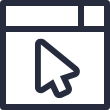 and ensure websocket server is activated;
and ensure websocket server is activated; - in veadotube, open the websocket server panel and ensure it’s enabled.
if you’re using a custom address for the server, ensure that the address isn’t already taken by another program.
Change Mini State
this Action changes states in veadotube mini. you can either select it to change to a specific state, or to change it to a random state (which you can select from the list).
just like setting shortcuts in the program, you can select the activation mode for an Action:
- press will change states as soon as you press the Action button;
- release will change states as soon as you release the Action button;
- hold will keep the state activated while you hold down the Action button;
- toggle will either activate or deactivate the state depending on whether it’s already activated.
if you put this Action inside a Multi Action, the activation modes are different, and more relative to the internal state stack instead:
- set will clear the state stack and push the selected state;
- push will push the state to the top of the stack, and remove any other repeated instance of the state from it;
- pop will pop the state from the stack, no matter where in the stack the state might be;
- toggle will push the state to the stack if it’s not present, or pop it otherwise.
the state on top of the stack is considered to be the current displayed state.
Mini Push to Talk
this Action changes the state of the WebSocket push-to-talk in veadotube mini.
to use it, make sure use websocket in the push-to-talk section in  is activated.
is activated.
each mode represents how the Action will activate:
- hold will keep the microphone activated while the Action is pressed;
- toggle will toggle the state of the microphone when the Action is pressed.
- on will turn on the microphone when the Action is pressed;
- off will turn off the microphone when the Action is pressed;
Boolean Node
this Action controls the value of a Websocket Boolean node in the scene editor of veadotube.
each mode represents how the Action will activate:
- hold will set the node value to
truewhile the Action is pressed, and then sets it tofalseafterwards; - toggle will switch the node value from
falsetotrueand vice-versa when the Action is pressed. - true will set the node value to
truewhen the Action is pressed; - false will set the node value to
falsewhen the Action is pressed;
Number Node
this Action controls the value of a Websocket Number node in the scene editor of veadotube.
you can either use an absolute value or a relative value; when in absolute mode, it’ll set the node value to the specified number. when using relative, it’ll add the specified number to the current node value; for example, a value of 1 increments the node value by one every time the Action is pressed, and -1 decrements the node value by one.
you can also specify the number range for the node. this will not only make the node presentation prettier in the program (by displaying a graph in the node), but also limit what values you can set to it. for example, continuously incrementing one when a range is set will make it so that you’re not able to increment past the given limit.
State Events Node
this Action sends state events to a Websocket State Events node in the scene editor of veadotube, which can be used to control a State Storage node.
it acts exactly as the Change Mini State Action, and fetches the state list from the nodes that are currently connected to the selected Websocket State Events node.
