 >
technical stuff
>
the data folder
>
technical stuff
>
the data folder
the data folder
veadotube saves session data regularly, including app settings, autosaved avatars, log files, and whatnot. it also loads add-ons from the data folder, and announces which veadotube instances are open, so that external programs can find veadotube and connect to it.
where to find it
the data folder is located in your user directory, named .veadotube:
- Windows: press Win+R on your keyboard, paste
%USERPROFILE%\.veadotube, and press Enter. - Linux: it’s at
~/.veadotube! - macOS: open Finder, press Command+Shift+G, paste
~/.veadotube, and press Enter.
what’s inside
inside the .veadotube directory are these folders:
logsis where the log files are at;addonscontains add-ons that veadotube apps will load during start-up;instanceslists each open instance of a veadotube program;datais where settings and autosaves are stored.
inside the data directory you should find find:
language.txt, which holds the curent selected language and affects all veadotube apps;miniwhich contains settings files and the autosaved avatar for veadotube mini;veadowhich contains settings files for veadotube.
note that veadotube also loads add-ons from the addons folder that’s next to the veadotube executable.
making it portable
this is only supported on Windows and Linux!
you can make the data folder local to the executable instead of using the one in your user directory, in case you wish to make the app truly portable.
a simple way to do that is to create an empty file named save.txt in the same folder as the executable. when you launch veadotube, it’ll store your data in the same directory, in a folder called user.
you can also use the save.txt file to change the save directory name – for example, if your save.txt file contains the text hello, the app will use a folder called user-hello as the data folder.
if you wish to use command line arguments, you can launch veadotube with the --save argument; it’ll be the same as having an empty save.txt file next to the executable. you can also launch it with --save hello, for example, and it’ll be the same as the previous example, using the user-hello folder.
note that this won’t stop veadotube from using the logs, addons and instances folders in your user directory.
for older versions of veadotube mini
veadotube mini 1.4 and older versions were made in Unity, and thus use the default Unity save folders:
- Windows: press Win+R on your keyboard, paste
%USERPROFILE%\AppData\LocalLow\olmewe\veadotube mini, and press Enter. - Linux: it’s at
~/.config/unity3d/olmewe/veadotube mini! - macOS: open Finder, press Command+Shift+G, paste one of the following paths, and press Enter:
- data files:
~/Library/Application Support/olmewe/veadotube mini - log files:
~/Library/Logs/olmewe/veadotube mini
- data files:
in even older versions (1.3c and earlier), it saves things through PlayerPrefs.
newer versions of veadotube mini, when not finding save files from the newer .veadotube folder, automatically look for settings and avatars located in this older folder and also Unity’s PlayerPrefs registry.
