installation
to run veadotube, you need a computer. no, it’s not out for mobile. no, it won’t be anytime soon. no, it cannot be a ChromeOS computer either. grab a normal computer and get started!
downloading
for veadotube mini, head on to the veadotube mini itch.io page and over the Download section click on Download Now. it’ll prompt a donation window; feel free to tip! if you don’t want to, you can just press the No thanks, just take me to the downloads link.
for veadotube, head on to the veadotube labs itch.io page. if you’re a labs member, you should have direct access to the page; if you’re coming from the Ko-fi membership, you’ll need a password, which is provided in the most recent Ko-fi post. if you’re coming from the Sindigatas Patreon page, you’ll need to enable Patreon access.
running on Windows 
the Windows version should run smoothly on either Windows 10 or 11! we don’t officially support anything older than that, nor do we support the ARM version of Windows, but you could try.
if you’re on Windows 10, ensure that you’re running a 64-bit version. this is likely the case nowadays, but some older computers are stuck in 32-bit. if you’re not sure, right-click the Start button on the corner, select System and look out for the System type field:
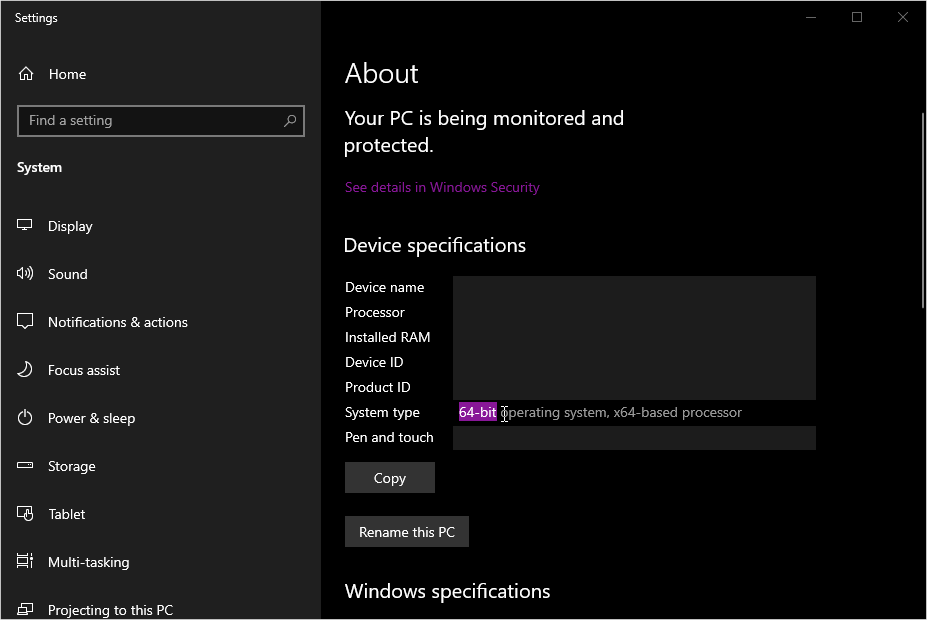
you might need to install some requirements to run veadotube. ensure your graphics driver is up to date, and also that these are installed before running:
- DirectX: [download link]
- Visual C++: [download link]
to run the downloaded file, you need to extract the .zip you just downloaded. inside the extracted folder, you should find the executable, depending on the version you downloaded:
- veadotube:
veadotube.exe
- veadotube mini:
veadotube-mini.exe
if Windows tells you it “protected your PC” by telling you it’s a virus, don’t worry! as long as you’ve downloaded the program from one of the official sources listed above, it’s not dangerous. to bypass it, press the Run anyway button; if that button doesn’t exist, click on the More info link to make it appear.
if something else goes wrong, like a missing SDL3 error or a blank screen, you might have missed some requirements – go through the previous steps again to make sure. or you moved the .exe out of the folder, don’t do that! or you might be running directly from inside the .zip, also don’t do that, extract everything first!
running on Linux 
the Linux version requires a minimum kernel version of 5.15 and minimum glibc version of 2.35. this should include, for example, Ubuntu 22.04 and Linux Mint 21.
veadotube requires SDL3 to do the basics (open a window, get input, etc), but it already comes with it in case you don’t have it installed. it uses OpenGL to render things, so ensure your graphics drivers are up to date! the app also requires FreeType and HarfBuzz to render text, which should come with most distros nowadays.
veadotube also optionally uses ONNX Runtime for neural network support (e.g. Silero VAD) and Wine (minimum version 9.6) for running the Oculus plugin. installation instructions for these can depend on which package manager your distro uses.
to run the downloaded file, you need to extract the .zip you just downloaded. inside the extracted folder, you should find the executable in there, being either veadotube or veadotube-mini, depending on the version you downloaded.
when loading dependencies, veadotube looks for them in the lib folder next to the executable, before looking for them in your system. if you want to use the system version of a library, delete it from the lib folder. likewise, if veadotube is failing to load the right system dependency (sometimes due to 32-bit/64-bit mismatch), you can manually add a symlink in the lib folder pointing to the right library.
running the executable right away may give you an error, which is because the system might not recognise the executable as, well, an executable. to bypass that, open a Terminal window on the directory of the executable, and run one of these chmod commands:
- veadotube:
chmod +x ./veadotube - veadotube mini:
chmod +x ./veadotube-mini
and then try running it again :]
running on macOS 
the macOS version requires at least macOS 15 Sequoia (or macOS 12 Monterey if you’re on an Intel machine). download the correct version according to whether you’re using an older Intel machine or not!
at this point you should have downloaded either a .zip file or a .dmg file. if it’s a .zip, unzip it (normally by double-clicking on it) and you should get the .dmg file.
mount the .dmg file, and drag the application to your Applications folder. you should be able to launch the app from the Launchpad :]
if you get a warning saying that the app is either “damaged” or the developer is “unidentified”, don’t worry! the app is fine, it’s actually just Apple not trusting us and our program. follow these steps:
- ensure that you have dragged and dropped the app onto the Applications folder;
- open a Terminal window (open Spotlight with ⌘+space and look for “terminal”);
- copy one of the following codes, depending on which version you downloaded:
- veadotube:
xattr -cr "/Applications/veadotube.app" - veadotube mini:
xattr -cr "/Applications/veadotube mini.app"
- veadotube:
- paste said code on Terminal, press enter, and close the Terminal window.
and then try running it again :]
other platforms
thre are no plans to officially support devices running ChromeOS. you can, however, try and use the Linux version in it, by enabling the Linux development environment, or just replace ChromeOS with a normal operating system.
there are no short-term plans for Android/iOS/iPadOS versions. as it is, veadotube is primarily meant for streaming, and mobile platforms don’t have good support for that, lacking software similar to what other computer programs like OBS achieves.
this means that if someone gives you an .apk file for veadotube, that’s a scam!
reinstalling
if you wanna reinstall veadotube, all you gotta do is download it again! veadotube is a portable app, so there’s no real installation process here.
if you wanna do a complete “uninstall”, as in remove all traces of veadotube settings and whatnot, you gotta also delete the .veadotube folder located in your user directory! read here for more information on where to find it.